The FileMaker Data Migration Tool
The introduction of the new FileMaker 17 Platform brings many new and productive improvements to the software. We have the ability to attach multiple files to email messages, copy custom menus, create directories on the fly and more. Those are all very exciting features but I would say one of the life-changing enhancements is the new FileMaker data migration tool. The data migration tool isn’t strictly a version 17 feature. It’s really a stand-alone command line app that you can download with a FileMaker Developer Subscription, just like the iOS SDK.
The tool is very simple. Essentially, it takes the data out of one file and inserts it into a clone file. The major benefit of the new tool is speed. The data migration tool moves data much faster than a bunch of scripted imports ever could and on a predictable timetable as well.
THE LAY OF THE LAND
You have a mission-critical app that has become the lifeblood of your organization. Back in the day when it was used by just a handful of folks, you would make changes to the live copy of the file because all you had to do was stand up and shout: “Hey, everyone out of the system; I need to make some changes and then I need you to test it.” However, because of the overwhelming success of your custom app, those days are long gone. It has now become too important for too many people to mess with it in real time. So you create a copy of the system on your server in order to develop and test all the new features there before you schedule a time to safely move all those changes to the live copy. The problem with this method is that you can never tell your users exactly how long updates will take. And if you’re anything like me, you’ll forget something important, the whole system will break and you’ll have to do it all over again.
This is where the data migration tool rides in on its white horse. Now you can make changes in one fell swoop by merely typing some simple commands. You still need to take the live file offline to run it, but you can at least perform the update ahead of time using a backup copy to figure out the amount of downtime involved.
Here’s what you need:
1. FileMaker data migration tool installed on your computer (Windows or MacOS)
2. Current live file or a recent backup
3. Clone of your development version of the file (Save As)
Here’s what the code will look like:
It’s important to note that you must not open the clone file or nothing will work. You started with two files – the production file and the clone – but after running the command you end up with three files. This third file can be renamed and uploaded to the server because it will have all of your current app changes and data!
If things go adrift, you can refer to the FileMaker Data Migration Tool Guide or you can type “FMDataMigration help” in the command line.
Happy migrating!
By Vince Dolan

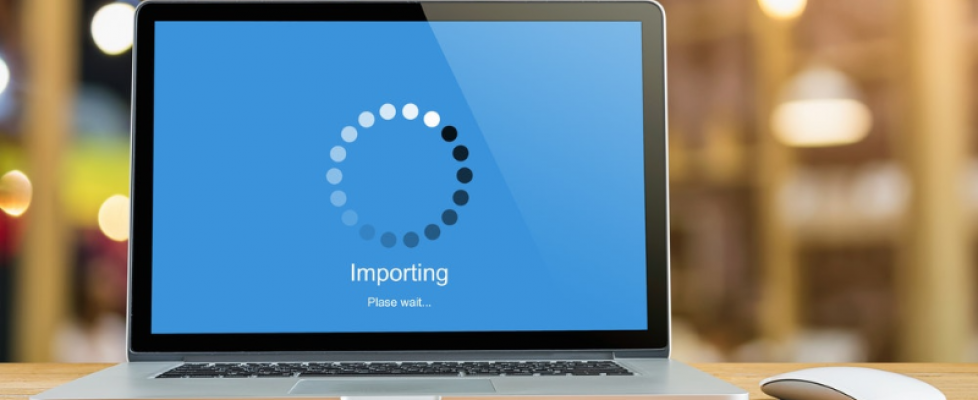
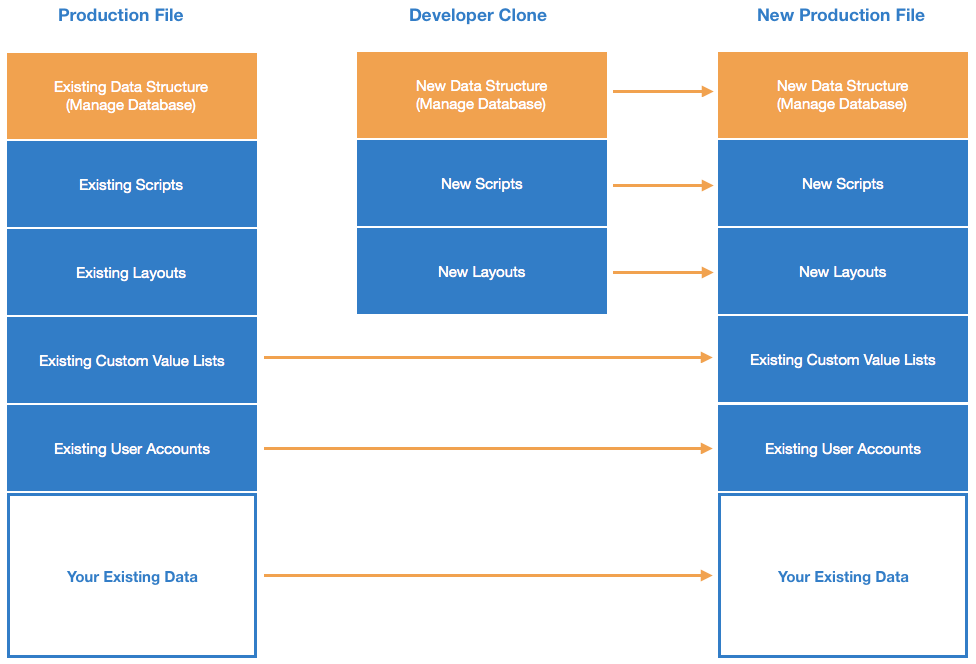
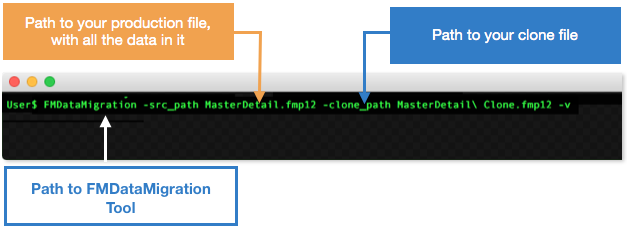

June 15, 2018 @ 6:11 am
This is turning out to be a popular tool for developers. Check out this link to learn more on this subject: https://filemakerlovers-org.fmlovers.org/filemaker-data-migration-tool/
June 15, 2018 @ 9:15 am
as stated: “It’s important to note that the clone file must not be open during the migration or nothing will work.”
According to FMI, the clone file must never be opened. Otherwise, the “clone-file” isn’t recognised as a clone-file and the Data-Migration process will fail!
Means, create a clone and don’t touch it.
Thanks to Michael Valentin – FMI Europe for mention this during his FM17 presentation in Zurich