A few guidelines for upgrading to or installing FileMaker Server 13
This document provides additional information about FileMaker Server 13. For further information, please see FileMaker Server Help, consult the documentation included with your software, or visit our support resources athttp://www.filemaker.com.
| 1. Installation and configuration |
- 1.1. When running FileMaker Server in an environment that uses a firewall, configure the firewall to allow network access to ports 80, 5003, and 16000. In addition, allow access to port 443 if you are using HTTPS and allow access to port 2399 for ODBC/JDBC clients.
- 1.2. If you install FileMaker Server 13 on a system where FileMaker Server had previously been installed, you may see graphics from the previous installation when you open the FileMaker Server 13 Admin Console Start page, Technology Tests page, or Web Publishing Tools page in a web browser. To display the correct FileMaker Server 13 graphics, clear the web browser cache, and refresh the web page.
- 1.3. If you install FileMaker Server 13 on a system where FileMaker Server had previously been installed, remove or rename all of the FileMaker Server log files before installing FileMaker Server 13. Otherwise the server deployment may have errors when parsing the log files and may cause the server deployment to be slow.
- 1.4. On OS X, if you decide to use your own PHP engine, there is no need to edit the web server’s config file. Also, there is no need to manually stop and start the web server via command line to apply changes to the PHP engine. If you want to stop and start all FileMaker Server services including the web server, use the following commands:
sudo launchctl stop com.filemaker.fms
sudo launchctl start com.filemaker.fms
- 1.5. If you are currently running FileMaker Server 11 or 12 on OS X 10.7, you need to uninstall FileMaker
Server and then upgrade your operating system to OS X 10.8 or later before installing
FileMaker Server 13.
- 1.6. The FileMaker Server 13 installer installs Java Runtime Environment 7 (JRE 7) update 25. On OS X, if
you have a later update of JRE 7 installed, then JRE 7 update 25 is not installed. On Windows, if you
have a later update of JRE 7 installed, JRE 7 update 25 is still installed, but FileMaker Server 13 uses
the later update. FileMaker recommends that you install JRE 7 update 45 after installing
FileMaker Server 13.
- 1.7. If a Java Development Kit 7 (JDK 7) version is installed before running the FileMaker Server installer,
FileMaker Server uses that JDK 7 version instead of the JRE installed by the FileMaker Server installer.
|
| 2. Admin Console |
- 2.1. Admin Server loads and indexes the log files when it starts. If you have very large log files, Admin Server will take a long time to start and will require large amounts of RAM.
- 2.2. On the Web Publishing > FileMaker WebDirect tab, the Status Area Language setting is used for FileMaker WebDirect clients only if the client’s language is not supported. If the client’s operating system language is supported, that language will be used instead.
- 2.3. Change your web browser’s pop-up blocker setting to allow Admin Console windows to display. If the pop-up blocker is enabled in your web browser, a pop-up blocker message may display when Admin Console attempts to open a window. With Internet Explorer, if you select the “Allow once” or “Allow
Always” options in a pop-up blocker, you will be logged out of the Admin Console session and redirected to the Admin Console Login page.
- 2.4. The Log Viewer can display more log file entries than it can export. If you try to export a large set of log file entries, you may see an “Out of Memory” error. To work around this issue, reduce the number of log file entries displayed by changing the date range to show fewer days of log file entries or by filtering the entries with the Filter string.
- 2.5. If you want to use Admin Console and a FileMaker WebDirect solution on the same system, open Admin Console in a browser window first. Then open the FileMaker WebDirect solution.
- 2.6. When using the open or verify command with a damaged file, you may see the message “Database database_name could not be opened. Database may be damaged; use the Recover command in FileMaker Pro 12.” You should use the Recover command in FileMaker Pro 13.
|
| 3. Command line interface |
- 3.1. On Windows 8 or Windows Server 2012, you must run Command Prompt as an administrator to use he command line interface to stop or restart FileMaker Server. If you attempt to use “fmsadmin stop server” or “fmsadmin restart server” without running Command Prompt as an administrator, you may see error 10002 (“Event timed out”).
|
FileMaker Server 13 release notes | FileMaker.

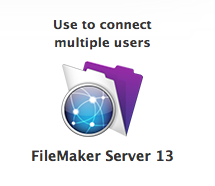
July 3, 2014 @ 3:14 pm
Thank you. Very helpful. I’m just starting a FMS 13 upgrade.